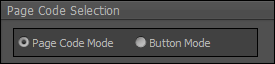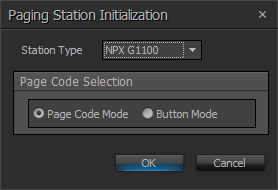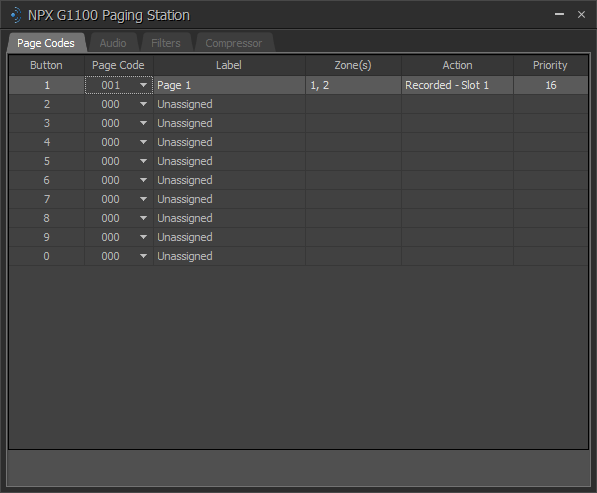NPX Paging Systems (NPX G1040/G1100/H1040/H1100)
Paging and Zone Control
Paging Station
Paging Zone
Paging System configurations for the NPX G1040, G1100, H1040 and H1100 are available from the Object Toolbar via the Audio Block>Paging Station menu item. The user must first choose Paging and Zone Control from the drop down to get started:
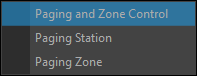
If the user chooses Paging Station or Paging Zone before choosing the Page and Zone Control from the Object Toolbar drop-down the corresponding window displays:
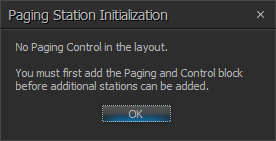
NOTE: Place partition connectors before or after the Paging Zone block when cross-partition routing is required.
Paging and Zone Control Initialization Dialog
When Paging and Zone Control is selected from the Audio Object Toolbar its Initialization dialog window displays:
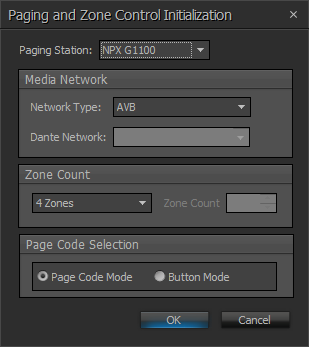
The Paging Station drop-down allows the user to select one NPX model to start the paging system (default to NPX G1100). Additional paging stations can be added after initialization:
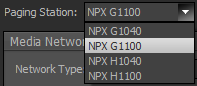
Media Network
The Network Type drop-down allows the user to choose an AVB or Dante network type.
NOTE: To change the Network Type after initialization, right-click on the Page and Zone Control Initialization block and choose the correct type from the drop down:
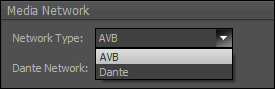
Dante Network
The Dante Media Network allows the user's existing network to transport audio from the NPX to the Tesira system:
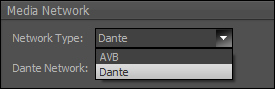
NOTE: The Paging and Zone Control Initialization block does not support paging systems using a mix of AVB and Dante. They must be all AVB or all Dante.
NPX Dante Network Dante Default:
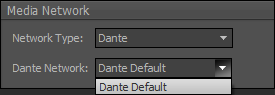
The Zone Count represents the number of zones in the paging system:
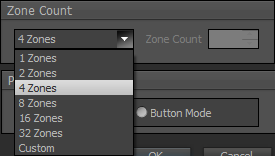
|
Name |
Description |
|
Paging Station |
Used to place the first paging station of the layout. |
|
Network Type |
Defines the type of network that will transport audio from one endpoint to another endpoint. |
|
Dante Network |
Allows the user to define which Dante network to route the paging audio through. |
|
Zone Count |
Represents the number of zones in Paging System. The maximum number of zones supported by a Tesira system is 32. |
Page Code Selection
Page Code Selection allow for either Page Code Mode or Button mode selection. See Paging Station Control Dialog for additional details.
NOTE: 4-Key Paging Stations cannot use Page Code Mode and will have Button Mode selected automatically.
DSP Block Representation
The NPX Paging System is represented by the Paging Station, Paging and Zone Control and Paging Zone Blocks as a group:
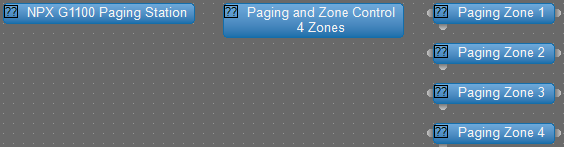
Paging and Zone Control Block Control Dialog
The Paging and Zone Control Block manages the page codes for a particular NPX paging station device.
Page Codes Tab
The information in the Page Code Tab allows the user to add and modify page codes:
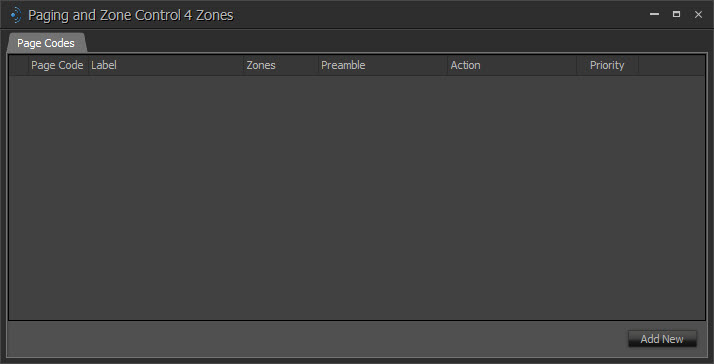
Once the user clicks Add New the new Page Code fields appear:
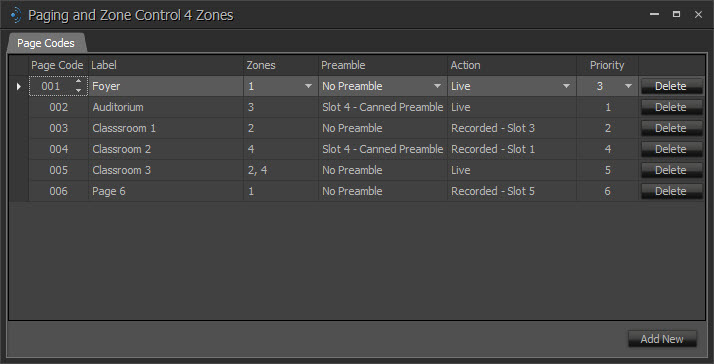
The Page Code column lists all of the system Page Codes:

The Label displays on the NPX LCD screen when the Page Code is used:
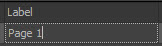
The Zones drop-down lists the Page Code destination zones. The user may select one or more zones:
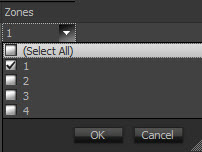
The Preamble drop-down lists the preamble to be played before the Action is performed. The user chooses no preamble, one of five default preambles, or one of five custom preambles to be loaded on the device via Device Maintenance:
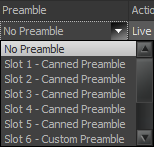
The Action drop down lists the Live Page or Recorded Messages. The user chooses which message slot to play:
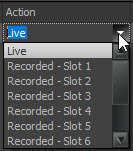
NOTE: The playback of a recorded message applies only to the paging station that initiates the Page Code. Users cannot initiate playback on one paging station from another paging station.
The Priority drop-down lists 16 levels of priorities with 1 being the highest and 16 being the lowest:
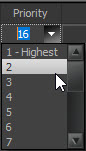
The Page Code may be deleted by clicking the Delete and Yes buttons:
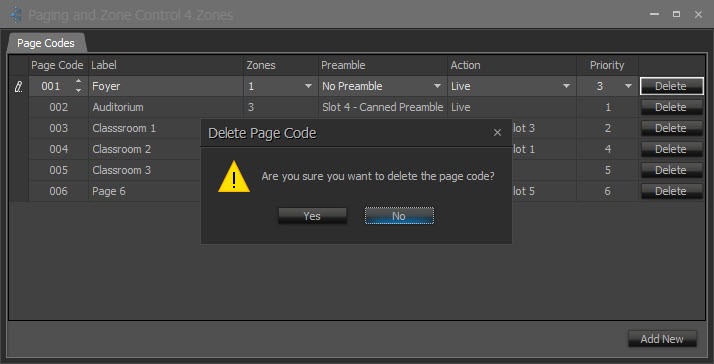
Dante Network
The Dante Media Network allows the user's existing network to transport audio from the NPX to the Tesira system.
Dante Channels Tab
When the Dante network is selected, the Dante Channels tab displays in the control dialog. This tab displays a table containing the Dante channel names for the Paging System and the Paging and Zone Control block:
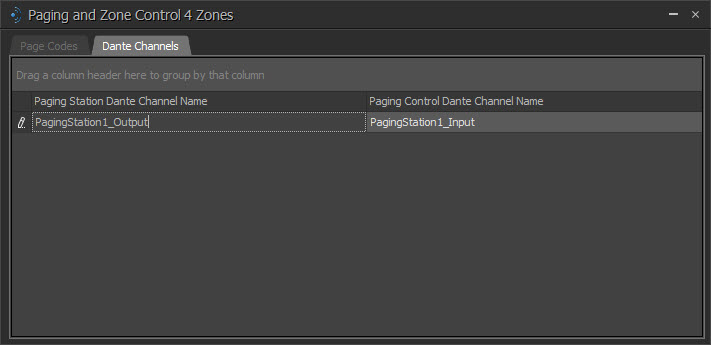
Dante Channel Name for the Paging Station:

Paging Control Dante Channel Name:

NOTE: The user is required to make a connection using Audinate's Dante Controller. Click here for more information about Audinate.
Paging Station Initialization Dialog
When the Paging Station object type is selected from the Audio Object Toolbar, its Initialization dialog window is displayed:
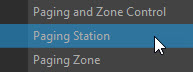
The Paging Station Initialization Dialog allows the user to select the paging station type:
DSP Block Representation

Paging Station Control Dialog
The Paging Station Block manages the paging codes and audio for a specific NPX device. Multiple Paging Station blocks are permitted in a layout allowing up to 16 stations to be supported.
Paging Station 4-Key Page Codes Tab:
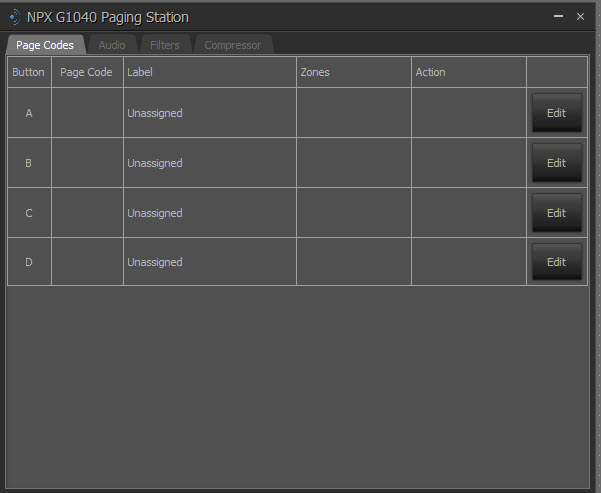
Paging Station 10-Key Page Codes Tab in Page Code Mode:
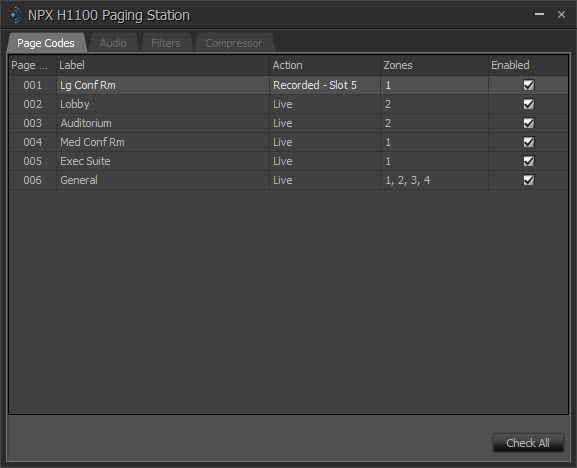
Paging Station 10-Key Page Codes Tab in Button Mode:
Paging System Audio Tab:
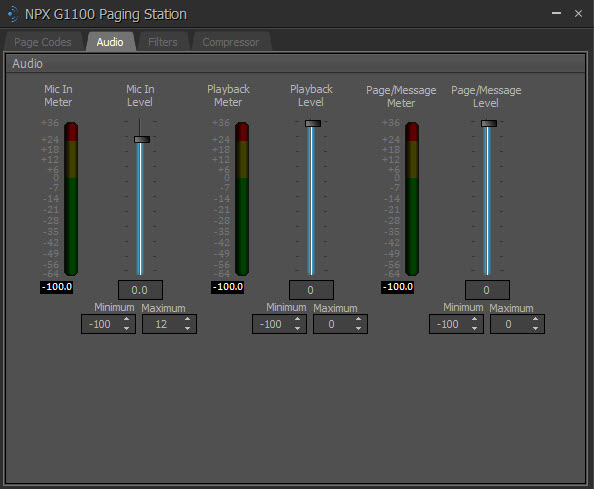
Paging System Filters Tab:
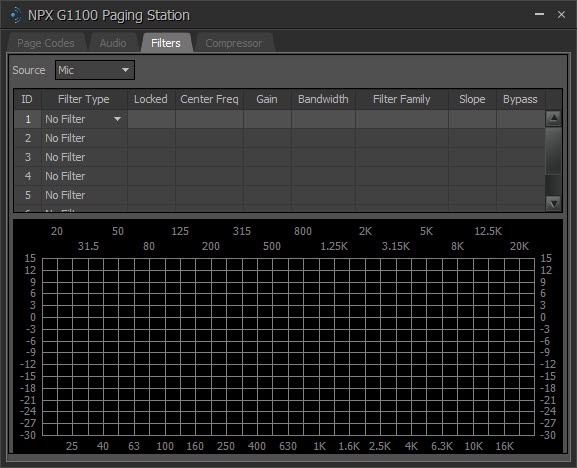
|
Filter Setup |
Description |
|
Source |
Allows the user to select between editing the microphone or playback filters. |
|
ID |
This is the filter number. |
|
Filter Type |
Used to change the type of filter in that position, which can be done even when the configuration is loaded and running live, unless the Locked box has been checked. |
|
Locked |
If a filter stage is Locked, the DSP resources for that filter type are allocated and the filter type cannot be changed once the configuration is loaded. |
|
Center Frequency |
Central frequency between the upper and lower cutoff frequencies. |
|
Gain |
Gain is the level of the input signal. |
| Bandwidth |
The frequency range that an audio system can deliver. |
| Filter Family |
Allows the user to select from available high or low filter types. |
| Slope |
The measure of the amount of feedback from the filter's output to its input. |
| Bypass |
An audio bypass filter attenuates the entire range of frequencies. |
Note: The Gain range for High and Low Shelf Filters on the NPX Filters Tab differ from the range for High and Low Shelf Filters elsewhere. The Gain range is -27.0 - 9.0 on NPX Filter Tab High and Low Shelf Filters.
Paging Station Compressor Tab:
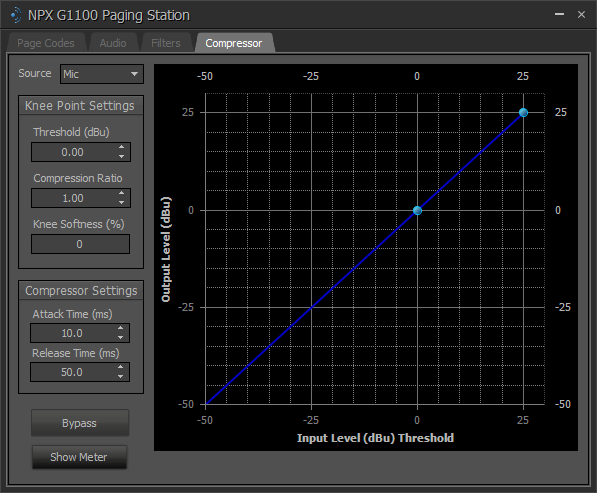
|
Compressor Setup |
Description |
|
Source |
Allows the user to select between editing the microphone or playback compressors. |
| Threshold (dBu) |
Indicates the input level at which the Knee takes effect. This represents the location of the Knee Point on the horizontal (“Input Level Threshold”) axis of the graph. |
| Compression Ratio |
Determines the extent to which the signal level will be reduced when the input signal level is above the Threshold point. |
|
Knee Softness |
Defines the smoothness of the transition from one compression ratio to another. A radius of zero (also known as a “hard knee”) creates an abrupt transition. Larger values (also known as a “soft knee”) create a smoother transition, and in some cases can reduce the audible transition from an un-compressed to compressed signal, particularly when the compression ratio is high. |
| Attack Time (ms) |
Sets the time it takes for the output level attenuation to activate once the input level exceeds the threshold. |
| Release Time (ms) |
Sets the time it takes for the level attenuation to deactivate once the input level drops below the threshold. |
| Bypass |
Allows the user to turn the feature on or off as specified by the set key frames. |
| Show Meter | Show the gain meter for the selected source. (Mic or Playback) |
Note: The Attack and Release Time ranges on the NPX Compressor Tab differ from the Compressor ranges elsewhere. The Attack Time has a range of 1 - 2000 and the Release Time has a range of 5 - 10000.
Paging Zone Initialization Dialog
A Zone block manages the paging level and ducking percentage for a set of outputs in a paging zone. It mutes the program audio channels flowing through it and routes the paging audio to its output ports during a page. A system that supports paging shall have at least one Zone block. There is no maximum on the number of Zone blocks. It shall be permitted to have multiple Zone blocks for the same paging zone.
When the Paging Zone object is selected from the Audio Object Toolbar, its Initialization dialog window is displayed:
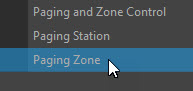
The user chooses the zone number:
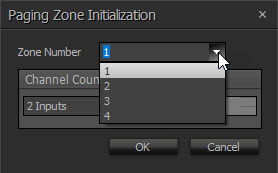
The user chooses the Channel Count:
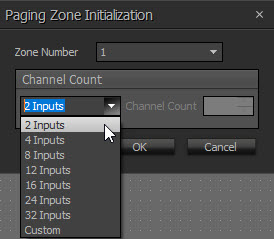
DSP Block Representation
![]()
Paging Zone Control Dialog
The Paging Zone Block allows the user to determine the Ducking Level and Page Out Level:
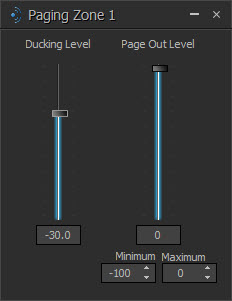
|
Levels |
Description |
|
Ducking Level |
How much attenuation is applied to the input signal when ducking is active. |
|
Page Out Level |
Controls the output level of the paging audio from NPX mic/message playback. |
IMPORTANT VERSIONING NOTE
When updating firmware, if your NPX firmware version is less than 1.4.1, it is suggested that you first update the firmware to v1.4.1 before updating it to v2.0.x or higher to be able to discover and/or manage the devices with Biamp Workplace. This is the most stable path for the equipment. Both versions are available for download.