NPX Paging Station Device Maintenance
The resulting dialogs allow for setting the network parameters, device description and other NPX properties.
Remote Device Maintenance
This view shows the discovered NPX devices and any other remote devices in the network. The following buttons are available for the NPX devices:
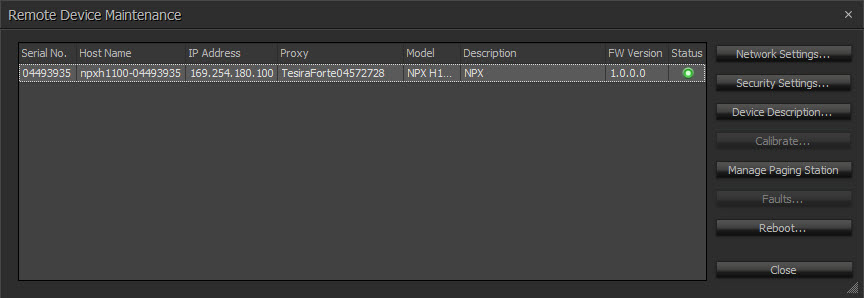
Remote Device Network Settings
The Network Setting Button opens the Control Network, Media Settings and MAC Addresses tabs:
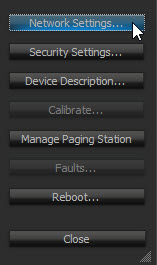
Control Network Tab
The Control Network contains the network configuration. There will be a Control interface and no media interface:

Media Network Tab
The Media Nerwork Tab allows the user to set the media network IP.
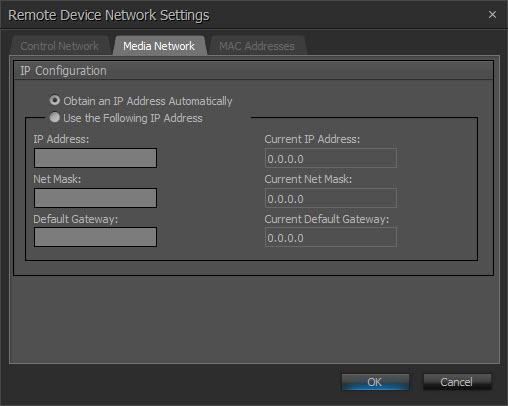
MAC Addresses Tab
Displays the MAC address of the Control Interface:

Expander Security Settings
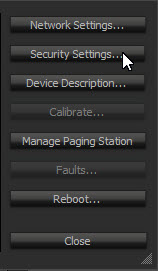
Security Dialog
Prevents unauthorized users from modifying the paging system from the Tesira software prior to configuration:
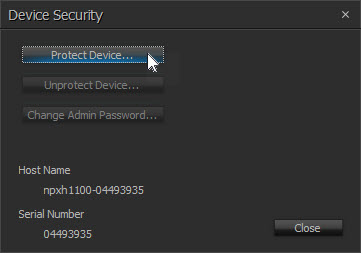
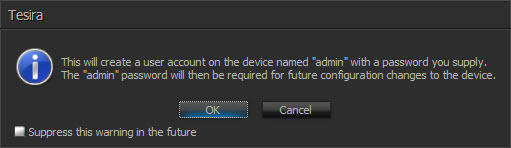
Protect Device allows the user to set an admin password on the Paging station to prevent unauthorized users from adding or removing recorded content, firmware updates and network changes to the station:
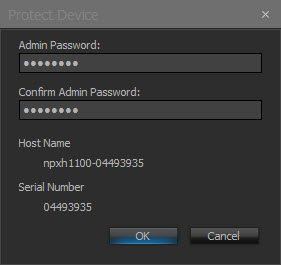
NOTE: This does not impact starting pages or recording on the station.
Unprotected Device allows the user to remove the admin password:
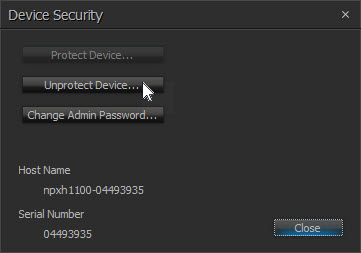
The current admin password is required to complete this function:


The user may change the admin password:
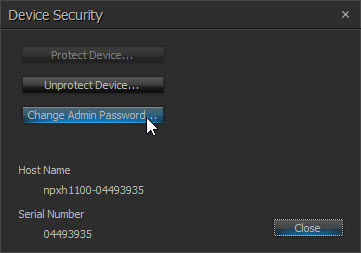
User creates a new password:
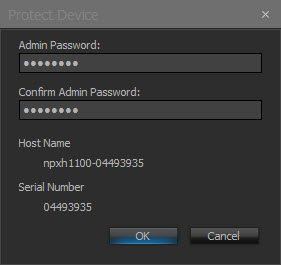
The current admin password is required to complete this function:


Device Description
Device Description allows the selected device to be given a descriptive name (not required):
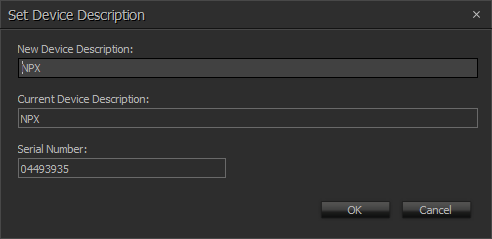
Manage Paging Station
Click on the Manage Paging Station button to:
- Upload recorded messages and preambles to the Paging Station
- Download recorded messages and preambles from the Paging Station
- Delete recorded messages and preambles from the Paging Station
- Add a station PIN code
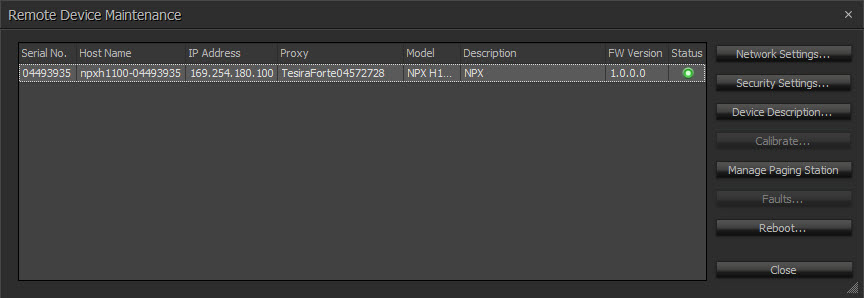

The Recordings tab allows the user to upload, download or delete pre-recorded messages in wav, mp3 and m4a file formats. Click the Lock icon to prevent the user from recording over a message slot from the station:
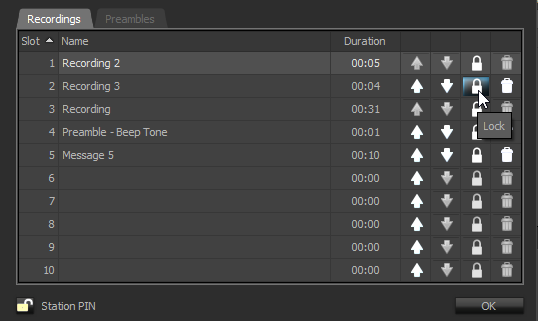
Clicking on the Lock icon to display the Security dialog. This allows the user to create a PIN that prevents unauthorized users from adding/removing recorded content and paging from the device:
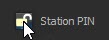
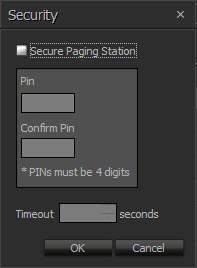
To upload a recorded message click the Upload arrow, select the file and click OK:
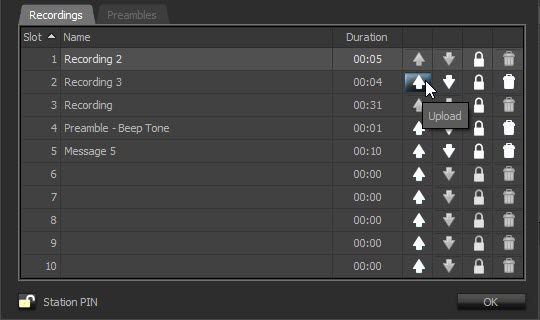
To download a recorded message click the Download arrow, select a location, name the file and click Save:

The NPX Paging Station provides five pre-loaded preamble sounds and allows the user to upload five customized preambles:

To upload a custom preamble message click the Upload arrow, select the file and click OK:
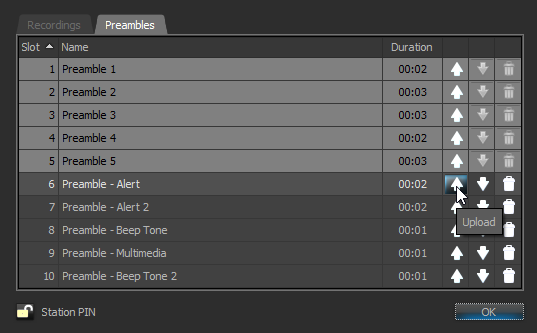
To download a preamble click the Download arrow, select a location, name the file and click Save:

Faults
Faults displays a list of current faults on the selected device:
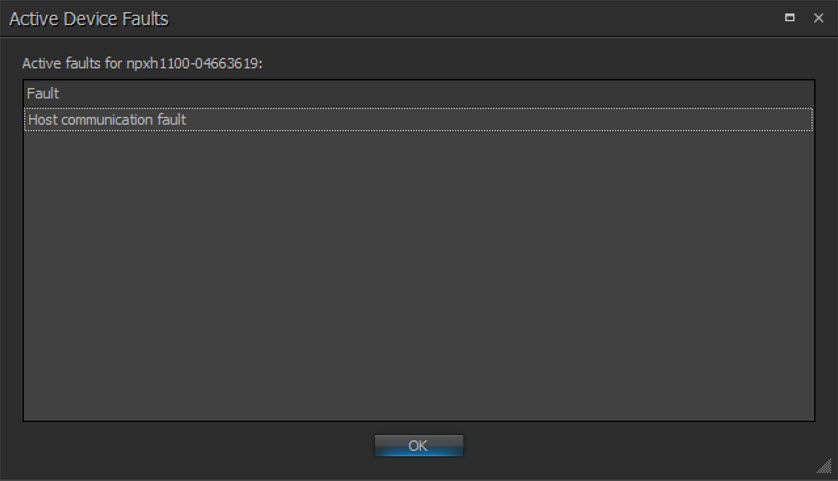
| Fault Code | Description |
| DEVICE_TEMPERATURE |
Device exceeded maximum temperature |
| HOST_COMMUNICATION_FAULT | Host communication fault |
| MESSAGE_MEMORY_FULL | Message memory full |
| FIRMWARE_UPDATE_FAILURE | Firmware update failure |
| AVB_STREAM_ERROR | AVB stream error |
| DANTE_STREAM_ERROR | Dante stream error |
| DANTE_LICENSE_ERROR | No Dante license found |
Reboot
Reboot Device will powercycle the selected device:

Display Reboot Warning dialog:
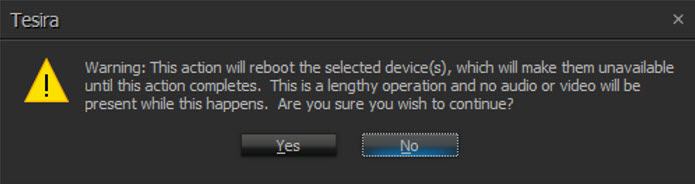
Status dialog displays showing all devices:
