Tesira EX-UBT
The Tesira EX-UBT is a remote-proxied hardware device that provides a USB and Bluetooth interface to connect 3rd party devices to the Tesira AVB network.
Initialization Dialog
Configurations for the Tesira EX-UBT are available from the Object Toolbar via the Telephony/Communications menu item:

When the Tesira EX-UBT object type is selected from the Audio Object Toolbar, the EX-UBT Initialization dialog window is displayed:
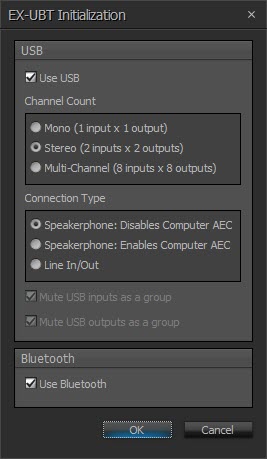
Users may check to use USB, Bluetooth or both.
USB Channel Count - This allows the user to select between three different channel configurations:
- Mono 1 input x 1 output channel
- Stereo 2 input channels x 2 output channels
- Multi-channel 8 input channels x 8 output channels
USB Connection Type - The two Speakerphone modes provide single or stereo audio input and output streams for use with a soft codec application on a PC. The USB Input represents the incoming audio from the soft codec and the USB Output is used to send audio to the far side.
- Speakerphone: Disables Computer AEC – In this mode, the Acoustic Echo Cancellation (AEC) function will be provided by the AEC block in the Tesira audio DSP. A control message is transmitted to the soft codec via the USB link telling it to disable its internal AEC.
- Speakerphone : Enables Computer AEC – This mode is for situations where the soft codec will provide the AEC function.
- Line In/Out – This mode provides up to 8 channels of audio. Combinations of 2, 4, 6 or 8 total USB channels can operate in fixed 24/16 Bit, 48 kHz.
Mute USB Inputs as a group - Selecting this mutes all USB input channels when the mute state of a single input channel is changed. This selection is checked and cannot be deselected if either of the Speakerphone USB terminal types is selected. It is also checked by default if the Line In/Out USB terminal type is selected.
Mute USB Outputs as a group - Selecting this mutes all USB output channels when the mute state of a single output channel is changed. This selection is checked and cannot be deselected if either of the Speakerphone USB terminal types is selected. It is also checked by default if the Line In/Out USB terminal type is selected.
Notes on host operating system controls:
- "USB host" refers to the USB on the PC.
- In Multi-Channel 8x8 Line In/Out mode, changes to the USB host mute and record level controls will be ignored by the EX-UBT.
- Balance controls will not be synchronized between the USB input block and the USB host when in speakerphone mode (only playback levels are).
- Files created with Tesira 3.17 or newer will initialize the USB Block minimum level to -50 to more accurately map to the host PC volume ramp range and rate. Various operating systems (Microsoft, Chrome, OS etc.) may have minor behavior differences regarding mute at minimum level.
- In speakerphone mode the minimum/maximum levels of the EX-UBT USB Input Block can only be adjusted while the software is offline (they are read-only when the software is connected to the system). The audio volume will not change while moving the slider in the USB Input Block (left/right) until the mouse is released.
- Changing the minimum/maximum via TTP is prohibited when in speakerphone mode.
DSP Block Representation
All possible EX-UBT DSP blocks are shown below:
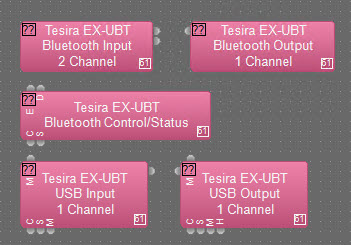
More information on logic is located here: EX-UBT
Control/Status Dialog
The EX-UBT Bluetooth Control/Status dialog is shown below:
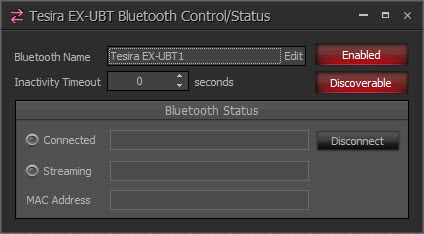
The Bluetooth Name field may be changed as required by clicking the "edit" button next to the Bluetooth Name field. This is the name that will show up in a device list when pairing the EX-UBT with a 3rd party device:
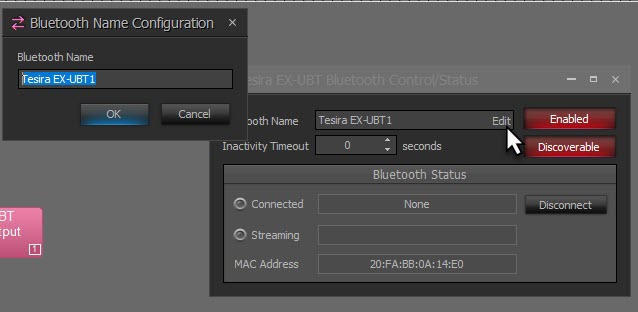
NOTE: although the Bluetooth Name Configuration field will support entering up to 32 characters, some 3rd-party device operating systems will not recognize Bluetooth device names over 31 characters long.
The Enable button will turn the Bluetooth module on or off. The Discoverable button will advertise the availability of the EX-UBT Bluetooth connection to any devices within range.
In the Bluetooth Status fields, any 3rd party device connected to the EX-UBT will be shown in the field next to Connected. The Disconnect button will drop the active connection.
The field next to Streaming gives streaming profile information when a connection is active (this field is not editable). The Bluetooth MAC address of the EX-UBT device is displayed to assist in confirming the physical device that's paired/connected to ease in troubleshooting.
Once enabled and made discoverable, the EX-UBT will show up as pairable on any Bluetooth-enabled 3rd-party device:
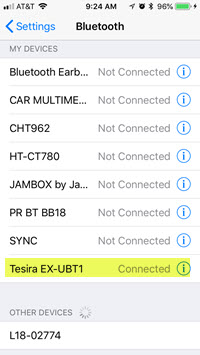
The connected device may be used to control EX-UBT audio levels and muting. The 3rd-party device name will be shown in the field next to "Connected" when paired. If audio is streaming, it will be indicated as shown in the image that follows:
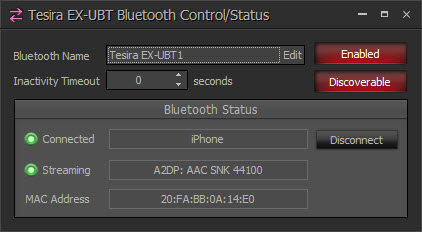
Pairing/connecting to the EX-UBT is also managed on the 3rd-party device once the EX-UBT is configured to be discoverable in the Control Status dialog. The EX-UBT will cache the last eight devices paired so these recently-paired devices will not need to re-pair next time they are in range of the EX-UBT and it is discoverable. Dropped connections will not automatically reconnect to the EX-UBT. Note that pairing and connecting are two different states. A paired device is not necessarily connected - a user will still have to select the EX-UBT from the list of Bluetooth devices on their own device to connect.
A configurable Inactivity Timeout may be set to automatically disconnect Bluetooth if the connection is idle (not streaming) for longer than the designated period. Leaving the field set at 0 means the connection will never timeout.
Other Bluetooth Considerations
The EX-UBT Bluetooth module supports the following Bluetooth subset profiles:
- Hands-free Profile (HFP)
- Advanced Audio Distribution Profile (A2DP)
Note that A2DP is supported as an audio sink, and allows receipt of the following codecs:
- SBC
- Qualcomm® aptX™ audio
- AAC
The EX-UBT is confirmed to support connections from devices running the following operating systems:
- iOS 8, 9, 10,11
- Android 4, 5, 6, 7, 8
Note that other operating systems may be supported and either have not been conformed or will be confirmed at a future date.
The EX-UBT also comes equipped with Near Field Communication (NFC) tags, which allow users to quickly pair a mobile device via Bluetooth by tapping the device on the tag. The user's device must have the NFC function enabled. At this time Apple® products do not support NFC compatibility with non-Apple products, therefore iOS devices will not be able to pair via the NFC tags.
Input/Output Block Control Dialog
The USB Input/Output dialog boxes for the EX-UBT are shown below.
Input:
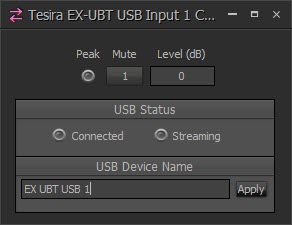
| Name | Description | Range |
| Peak | A software indicator that flashes when the input signal is within 6dB of clipping | Dark - Off Red - On |
| Mute | Turns the input signal on/off. | Dark - Off Red - On |
| Level | Adjusts the relative input volume | -100 to 0 |
| USB Status | Connected and Streaming status are shown | Dark - Off Green - On |
| USB Device Name* | Allows entering a USB device name which will be visible in Windows. The USB device name only supports alphanumeric characters and spaces. Do not use spaces at the beginning or end of the device name. If left blank, the default naming will be EX-UBT<serial number>. |
* This feature may not work reliably with Mac OSX.
Output:
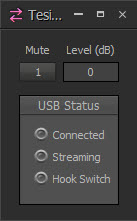
| Name | Description | Range |
| Mute | turns the input signal on/off. | |
| Level | adjusts the relative output volume | -100 to 0 |
| USB Status | Connected and Streaming status are shown | Dark - Off Green - On |
The Bluetooth Input/Output dialog boxes for the EX-UBT are shown below.
Input:
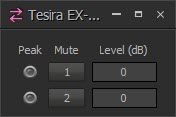
| Name | Description | Range |
| Peak | A software indicator that flashes when the input signal is within 6dB of clipping | |
| Mute | turns the input signal on/off. | |
| Level | adjusts the relative input volume | -100 to 0 |
Output:
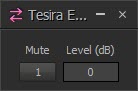
| Name | Description | Range |
| Mute | turns the input signal on/off. | |
| Level | adjusts the relative output volume | -100 to 0 |