Gating Auto Mixer
The Gating Auto Mixer is useful in speech reinforcement applications that require a number of always-on microphones. The Gating Auto Mixer analyzes all microphone inputs, and attenuates or gates off any microphones that are not passing speech audio. Microphones that are passing speech audio are heard normally.
The Gating Auto mixer accomplishes this by setting a dynamic threshold just above the background noise floor. Microphones that are below this threshold are gated off. If a qualifying speech signal exceeds the threshold, the channel gates on and the signal passes. If the background noise floor changes, the threshold updates in real time.
The Gating Auto Mixer keeps track of the number of open microphones (NOM) and can limit the number that can be active at one time. It can also attenuate the output of the mixer 6 dB for every doubling of NOM.
When the Gating Auto Mixer is selected from the Object Toolbar, an initialization dialog is produced.
Initialization Dialog

Input Channel Count specifies the number of channels in the block. If Custom is selected, any input count from 2 to 256 channels can be specified.
Logic Out Count determines how many logic output connections will appear on the bottom of the Gating Auto Mixer block. If a number n less than the number of channels in the block is specified, the logic outputs will correspond to channels 1 through n.
Preconfigure for Beamtracking Mics sets the DSP to work optimally with Beamtracking microphones.
Enable Direct Outputs determines whether the block will have direct outputs for each channel, along with the always present Mix output. The signal appearing at the direct outputs can be pre- or post-NOM attenuation. (See Mic Options)
DSP Block Representation
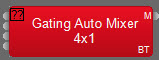
NOTE: Beamtracking defaults may be reset from the context menu of the DSP block by right-clicking and selecting "Reset to Beamtracking Defaults."
More information on logic is located here: Gating_Auto_Mixer.
Control Dialog
Double clicking on the Gating Auto Mixer block produces a control dialog window.

Mute In turns the input signal on/off, pre-gate detection.
Level In adjusts the channel volume, post-gate detection.
Bus determines whether that channel is routed to the Mix output bus. The signal will appear at the direct output (if direct outputs are enabled) even if the signal is unassigned from the Mix bus.
Mute Out turns the Mix output signal on/off.
Level Out adjusts the Mix output volume.
Mixers allow labeling of inputs/outputs within their dialog boxes. See Label in the DSP Properties tab in the Property Sheet.
 View Grid Bird’s Eye: Clicking this button opens the mixer’s bird’s eye view window. This is useful in very large mixer objects as a means of navigating around the available mixer crosspoints. Light blue indicates a mixer crosspoint that is enabled, and dark blue indicates off.
View Grid Bird’s Eye: Clicking this button opens the mixer’s bird’s eye view window. This is useful in very large mixer objects as a means of navigating around the available mixer crosspoints. Light blue indicates a mixer crosspoint that is enabled, and dark blue indicates off.
![]() Edit Levels: This function provides a way to set a range of input or output level attributes. Clicking the button produces a control dialog window.
Edit Levels: This function provides a way to set a range of input or output level attributes. Clicking the button produces a control dialog window.

First, select whether you wish to set Input Levels or Output Levels. Under Channel Range, specify the First channel and Last channel number you wish to modify. Under Level Values, specify the desired Level, Maximum and Minimum values. Clicking OK will set the values.
![]() Mic Options: Clicking this button opens a control dialog window that shows global settings.
Mic Options: Clicking this button opens a control dialog window that shows global settings.
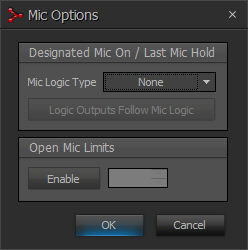
Designated Mic On / Last Mic Hold determines which microphone (if any) will stay/become active when no signal is present. Logic Outputs Follow Mic Logic assigns logic outputs to follow Designated Mic On / Last Mic Hold. Open Mic Limits enables (and designates) a maximum allowable number of active microphones.
Context Menu
In the main dialog window, right-clicking on Mix Bus crosspoints allows selection of two additional dialog boxes.

Edit Channel Settings
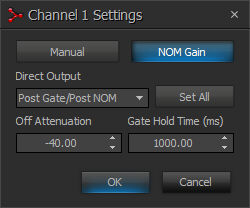
Channel Settings affects individual channel settings, but may be applied to all channels.
Manual turns on/off channel gating.
NOM Gain determines whether that channel is affected by NOM attenuation.
Direct Output designates channel direct output signal as Post Gate / Pre NOM, or Post Gate / Post NOM. (Direct Outputs must be enabled when the Gating Auto Mixer block is created from the Object Toolbar.)
Set All causes current Channel Settings to be applied to all channels.
Off Attenuation determines the amount of attenuation applied when channel is inactive.
Gate Hold Time determines length of time before channel becomes inactive, once signal is no longer present.
Edit Logic Settings
Logic Outputs affects individual Logic Output settings, but may be applied to all Logic Outputs. (Logic Outputs must be designated when the Gating Auto Mixer block is created from the Object Toolbar).
Logic Output selects the condition of the Logic Output. The following can be selected:
- Follow Gate
- On
- Off
Invert reverses normal operation of the Logic Output (off when channel active).
Set All causes current Logic Output settings to be applied to all channels.
