Uber Filter
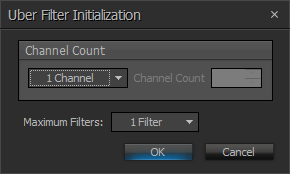
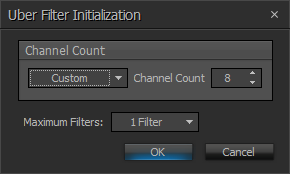
| Name | Description |
| Channel Count | Select from a list of default channel counts or set a custom amount (up to 32). |
| Maximum Filters | Select a number of maximum filters (up to 16). |
Note: Once a number of channels has been selected, the maximum number of filters available will be limited to ensure the block can fit on any Server-Class device. This is also true for channel count in instances where maximum filters has been selected before channel count.
DSP Block Representation

Control Dialog
The Uber Filter object provides a way of having a number of different filter types available in a single block. When the block is created from the object toolbar, the maximum number of filters in the block can be specified.
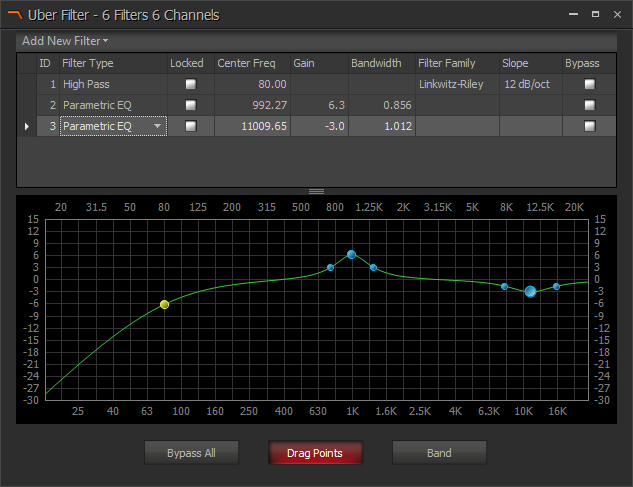
Add New Filter allows a new filter to be created. High Pass, Low Pass, High Shelf, Low Shelf, and Parametric Equalizer types can be selected. New filters can be created up to the maximum number specified in the initialization dialog when the block is created. A filter can be deleted from the list, either by right clicking on it and selecting Delete from the pop-up menu, or by highlighting it and pressing the Delete key on your keyboard.
ID is the index number given to each filter stage.
Filter Type is used to change the type of filter in that position, which can be done even when the configuration is loaded and running live, unless the Locked box has been checked.
If a filter stage is Locked, the DSP resources for that filter type are allocated and the filter type cannot be changed once the configuration is loaded. The locking of a filter type also may allow some DSP saving. For example a Parametric EQ uses less DSP resource than a high or low pass filter.
The Filter parameters can still be modified even if Filter Type is Locked. The rest of the parameters affect the operation of each filter stage. See the Filter Components section for details on the individual filter types available.
Bypass causes that filter stage to by bypassed. Bypass All causes all filter stages in the block to be bypassed.
Drag Points turns off/on the ability to change filter parameters by dragging handles on each filter curve in the graph window. When enabled the uber filter has a color coded drag point.
- High Pass - Yellow
- Low Pass - Purple
- High Shelf - Red
- Low Shelf - Orange
- Parametric EQ - Blue
- Composite Curve -Green
Band turns on/off a display showing the curve of the currently selected filter, along with the composite curve.