Compressor
The Compressor object is used to reduce the volume of loud signals and/or otherwise reduce the dynamic range of an audio signal. When an input exceeds a programmed threshold level, the compressor will reduce the volume of the signal according to a ratio setting. Ganged, Linked and Side Chain compression modes are available, as well as an advanced mode with multi-knee capability.
Initialization Dialog
When the Compressor object is selected from the Object Toolbar, an initialization dialog is produced.
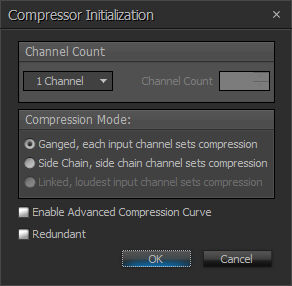
Channel Count sets the number of channels of the Compressor object. A Custom setting allows the number of channels to be set to any number between 1 and 32.
Compression Mode can be set to one of three values.
- In Ganged mode, the compressor settings will be applied to all channels independently and there will be no interaction between channels.
- In Side Chain mode, the compression on all channels is determined by the level appearing at the SC input on the DSP object (only seen in this mode).
- In Linked mode, (available when more than 1 channel is selected) the compression on all channels is determined by the level of the loudest channel.
Selecting Enable Advanced Compression Curve will result in an advanced multi-segment compression curve with up to four knees and one endpoint. Leaving this option clear will result in the typical standard compression curve with one knee (suitable for most situations).
DSP Block Representation
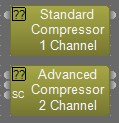
Control Dialog
Standard Curve
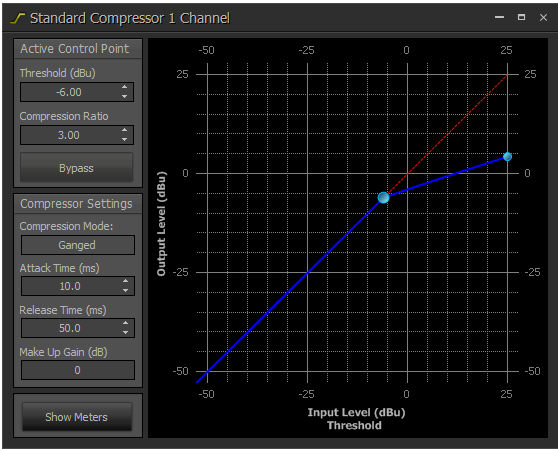
The graph of Input Level (dBu) / Threshold (dBu) versus Output Level (dBu) shows the response of the Compressor block in Standard one-knee form.
When the input signal exceeds the Threshold (dBu) setting its output is attenuated according to the Compression Ratio setting. A setting of 3.00 means that for every 3dB the input exceeds the threshold, the output only increases 1dB.
- Bypass will bypass both the compression curve and the applied make up gain. This allows for easy comparison of the compressed signal with the original.
- Compression Mode shows Ganged, Side Chain or Linked, according to the option selected when the block was created.
- Attack Time (ms) sets the time it takes for the output level attenuation to activate once the input level exceeds the threshold.
- Release Time (ms) sets the time it takes for the level attenuation to deactivate once the input level drops below the threshold.
- Make Up Gain (dB) is used to restore the nominal operating level of the input signal after it has been affected (attenuated) by the compression curve. A maximum of 12dB of gain can be applied to the outgoing signal to compensate for this attenuation.
- Show Meters will display the gain reduction meters for the processing block. In Ganged mode, per channel gain reduction is shown. In Side chain or linked mode one meter is shown. It is useful to look at this meter to determine how much the compressor is affecting the signal for various inputs and to help determine the amount of make up gain needed. Meter level IDs may be user-defined and will be automatically saved and shown in the DSP Properties tab. Meter level IDs may also be changed in the DSP Properties tab.
Advanced Curve
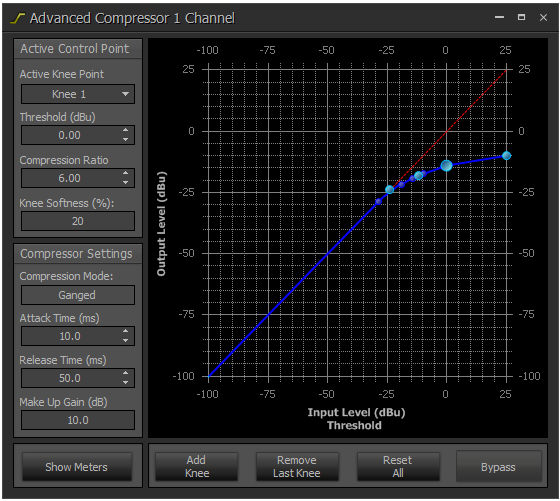
In Advanced mode, up to four knees (inflection points on the compression curve) can be defined, with individual Threshold and Compression Ratio settings for each. Active Knee Point selects the current knee point to be controlled.
The circle on the graph representing the active knee appears larger than other knee points.
- Active Knee Point selects the current knee point to be controlled. The circle on the graph representing the active knee appears larger than other knee points. The Compressor block allows for a minimum of one end point and a maximum of four knee point. An Endpoint is always located at the far right end of the graph, with an Input Location of 25dBu. Clicking and/or dragging on a knee point will also make it the active knee point.
- Threshold (dBu) indicates the input level at which a given knee takes effect. This represents the location of the knee point on the horizontal (“Input Level Threshold”) axis of the graph. The thresholds for any two knees and compression ratio between them defines the response of each region of compression.
- Compression Ratio determines the extent to which the signal level will be reduced when the input signal level is above the Threshold point. For instance, a compression ratio of 3.00 means that for every increase in input signal level of 3dB, the output signal level will only increase by 1dB. Changing the compression ratio of a knee point will affect the Output level of the next knee point to the right. Correspondingly, changing the Output level of a knee point will affect the compression ratio of the previous knee point to the left.
- Knee Softness (%) defines the smoothness of the transition from one compression ratio to another. A radius of zero (also known as a “hard knee”) creates an abrupt transition. Larger values (also known as a “soft knee”) create a smoother transition, and in some cases can reduce the audible transition from an un-compressed to compressed signal, particularly when the compression ratio is high.
- Attack Time (ms) is the time it takes for the compression to activate once the input signal level exceeds the threshold.
- Release Time (ms) is the time it takes for the compression to deactivate once the input signal level recedes below the threshold.
- Make Up Gain (dB) is used to restore the nominal operating level of the input signal after it has been affected (attenuated) by the compression curve. A maximum of 12dB of gain can be applied to the outgoing signal to compensate for this attenuation.
- Show Meters will display the gain reduction meters for the processing block. In Ganged mode, per channel gain reduction is shown. In Side Chain or Linked mode one meter is shown. It is useful to look at this meter to determine how much the compressor is affecting the signal for various inputs and to help determine the amount of make up gain needed. Meter level IDs may be user-defined and will be automatically saved and shown in the DSP Properties tab. Meter level IDs may also be changed in the DSP Properties tab.
- Add Knee button creates a new knee point to the left of the last knee point.
- Remove Last Knee deletes the left-most knee point.
- Reset All resets all knee points to a compression ratio of 1. For other settings, refer to the Standard Curve mode above.
- Bypass will bypass both the compression curve and the applied make up gain. This allows for easy comparison of the compressed signal with the original.
When the control dialog for the Compressor object is minimized, the gain reduction meter(s) become visible in a user control surface, which can be positioned in the layout for programmer convenience (see Customizing Component Objects).