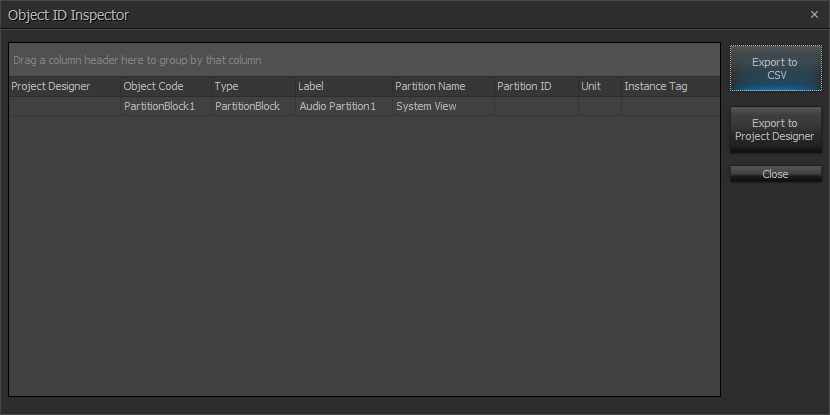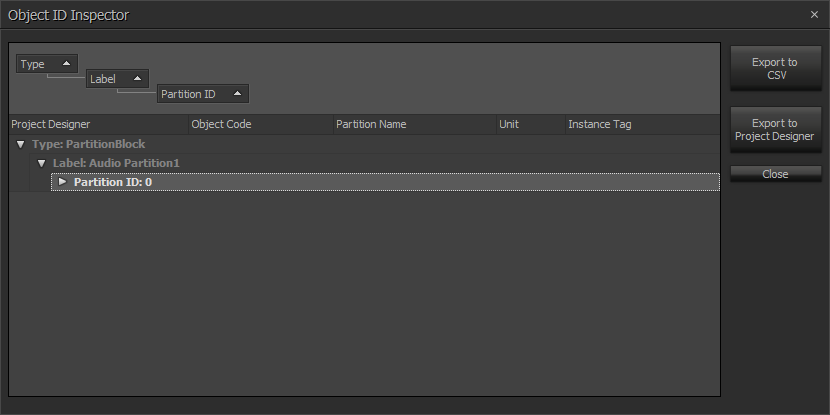Object ID inspector
The Object ID Inspector reveals the details of each DSP block in the system including Partition blocks. The Object Inspector view shows the Object Code, Type, the user-assigned Label, the Partition name and ID in which that object resides. It also shows the Tesira unit and Instance Tag of each object. Clicking on any object entry in the table will scroll the layout view to that object and show it as selected in the window. The object information can be exported into comma separated value (CSV) format or a file compatible with Project Designer for outside reference if needed.
To facilitate easy assignment of Objects to a particular unit, multiple consecutive Objects can be selected by clicking the start Object, holding the 'Shift' key, then selecting the end object. The Control key (CTRL) can be used for selection of non-consecutive Objects. After the Object selection has been finalized, the Properties dialog can be used to assign all selected Objects to a Device at the same time. The Object ID Inspector window does not need to be closed while completing this assignment process.
Filtering the Object ID Inspector View
Filtering Options
A click on any column header in the Object ID Inspector sorts in numerical and alphabetical order within that column. This can be reversed by clicking the column again. A mouse over of a column header reveals a second icon which allows for custom filtering within that column. A single object can be selected, all objects can be selected or objects with blank/non-blank fields. A custom selection allows the filter to be configured very specifically based on alphanumeric logic. When a custom filter is chosen, the filter can be disabled or edited by clicking on the icons that are created on the bottom of the Object ID Inspector dialog.
Grouping Options
Dragging a column header to the blank field at the top of the Object ID Inspector dialog group's objects according to that parameter. Arrows on the updated listing show groups that can be expanded with a click on the arrow and contracted with another click. Subgroups within those groups can be created by dragging another column into the group set. Filters and sorting options can be applied to the grouping and sorting methods.