System Connect Considerations
Hostnames and IP Addresses
Network devices use IP addresses to identify and communicate with one another, but they also often make use of hostnames as human-readable shortcuts for their IP addresses. This is why, for example, you can type www.biamp.com into your web browser, and your computer knows to communicate with a web server at IP address 40.83.184.25. Hostnames can be utilized on both small, local networks and large networks like the Internet.
Tesira servers and expanders support the use of hostnames to identify themselves on the Control Network. Tesira devices are default-configured from the factory to obtain an IP address automatically from a DHCP server. They are supplied with a unique hostname which is derived from the device type and its serial number.
Since Tesira devices are configured to obtain an IP address automatically from a DHCP server, connecting a new Tesira device to a network will result in one of two situations: if a DHCP server is present on the network, the Tesira server will be assigned an appropriate IP address automatically; or, if a DHCP server is not present on the network, the Tesira server will assign itself an IP address in the “Link Local” IP range (169.254.1.0 through 169.254.254.255). In either case, all new Tesira servers connected to the same network should obtain IP addresses that are in the same subnet, and therefore they should all be able to communicate with one another. Additionally, a computer running Tesira software which is connected to the same network (and is also set to obtain an IP address automatically) should obtain a compatible IP address and be able to discover any new Tesira devices.
Once a new Tesira device has been discovered by a computer running Tesira software, its hostname can be changed, and its IP address can be changed to a static address, if desired.
The hostname and IP address of a server can also be found via the server’s front panel display.
Resolving Hostnames
Tesira devices and Tesira software communicate with each other by hostname, not IP address, and therefore it is important that both Tesira devices and computers running Tesira software are capable of resolving these hostnames to IP addresses.
The most common way for network devices to resolve hostnames to IP addresses is by using a DNS server (Domain Name Server). A DNS server can be configured with the hostnames and IP addresses of each device on its network, and the server distributes that information to any network device that asks for it. A computer and a Tesira server can be configured to use a DNS server simply by supplying them the IP address of the DNS server in the appropriate field.
If there is not a DNS server installed on Tesira’s Control Network, Tesira devices also support the Multicast DNS (mDNS) protocol to resolve hostnames. mDNS works in a similar way to DNS, except that it is peer-to-peer, and therefore doesn’t require a DNS server. Tesira devices will respond to mDNS queries for their IP addresses from other devices on the network. Note that mDNS only operates on a single subnet, and therefore devices on different subnets will not be able to resolve each other’s hostnames using mDNS.
Each Tesira Server, Server IO, TesiraFORTÉ, TesiraLUX and Tesira Amplifier maintains a Hosts Table file which can contain a user-definable table of hostnames and their corresponding IP addresses. The Hosts Table is useful when a Tesira system spans multiple subnets and the Tesira servers in each subnet need to resolve each other’s hostnames without the help of a DNS server. The Hosts Table is only useful if IP addresses are static. If they are dynamic (because they are being assigned by a DHCP server) the information in the Hosts Table will become incorrect when a Tesira server is assigned a different IP address.
Systems which span multiple subnets must be addressed in one of two ways:
- Devices have static IP’s: Hosts Table must be used if there is no DNS server available.
- Devices obtain IP’s from a DHCP server: DNS server must be available.
Discovering Tesira Devices
Tesira software will attempt to discover Tesira devices on the network in response to four different actions:
- When the “Connect to System” button is pressed (or System > Network > Connect To System is chosen).
- When the Equipment Table is opened.
- When the Device Maintenance window is opened.
- When the “Send Configuration” button is pressed (or System > Network > Send Configuration is chosen).
Device discovery can be disabled by selecting “Disable Device Discovery” in the Applications Settings dialog (Tools>Options>Applications Settings>Device Discovery). This can be used to prevent the software from wasting time by trying to discover devices when you know that it will be unable to successfully discover any devices.
Tesira software will try to discover devices using all available network interfaces on your computer by default. The time it takes for software to discover devices can usually be shortened by excluding any network interfaces which are not connected to a Tesira network (in Tools>Application Settings>Device Discovery>Interfaces).
Local Servers class devices
Tesira servers on a local network are discovered automatically by the software. Each Tesira Server, Server IO, TesiraFORTÉ and Tesira Amplifier maintains a list of other Tesira devices that it knows are on its local network, and reports that list to Tesira software during device discovery.
Remote Server class devices
Tesira servers which are not on the local network are not able to be discovered automatically by Tesira software. Instead, the software must be given the hostname or IP address of at least one server on the remote network (in Tools>Options>Application Settings>Device Discovery>Device List). Once software is able to discover one server in the remote network, that server will report a list of all other Tesira devices that exist in that network.
For each remote network that includes a Tesira Server, Server IO, TesiraFORTÉ and Tesira Amplifier the Device List in software must include a hostname or IP address of at least one server in each subnet. Since each Tesira Server, Server IO, TesiraFORTÉ and Tesira Amplifier reports the presence of all other servers in its local network, it is not necessary to manually input every server into the Device List; only one per subnet is required.
Expanders
Tesira expander devices are discovered by proxy through server devices. When a Tesira amplifier is discovered, it reports the presence of any expander device that it knows about to Tesira software. Tesira expander devices cannot be discovered if there is not a Tesira Server, Server IO, or TesiraFORTÉ on its local network.
Tesira Server class deivces running on older firmware may be unable to communicate with certain other expander devices. If Tesira software is not discovering a Tesira expander device, the cause may be a firmware mismatch. When this happens, all system devices should be updated to the latest version of Tesira firmware.
In some cases, downgrading firmware versions will not allow the servers to continue communicating with the expanders. To prevent communications from being lost on a system, the Tesira software may prevent a downgrade to an unsupported firmware pairing. A warning message will display (below), and the downgrade attempt will be blocked.
Contact Biamp Technical Support with questions regarding the supported pairings of firmware versions.
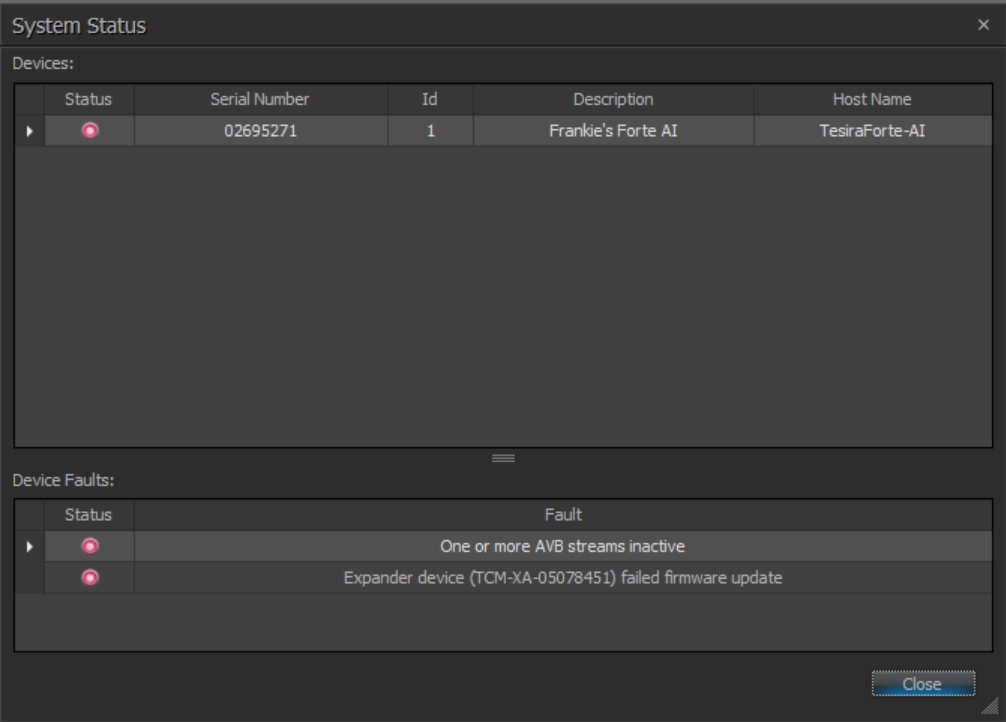
TesiraCONNECT TC-5/5D
TesiraCONNECT devices are automatically discovered by software via a direct connection or by proxy of a server-class device. Since TesiraCONNECT TC-5 devices do not participate in a system configuration, they will only appear in the Device Maintenance window.
System Connect Dialog
When Tesira devices have been successfully discovered, the software will display the System Connect dialog:
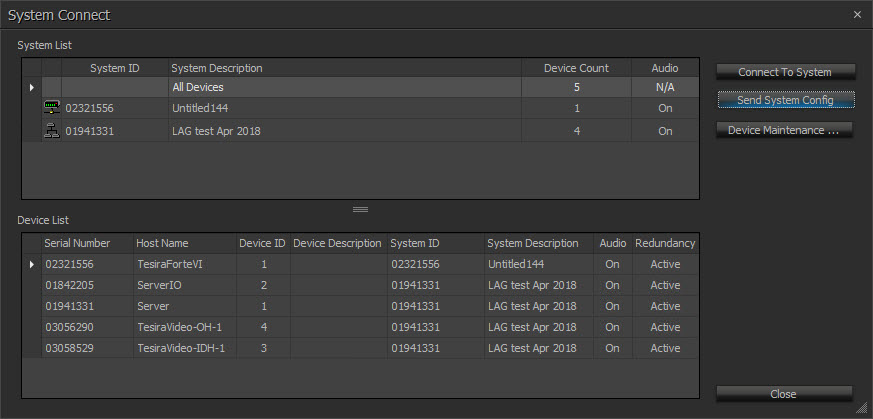
From this dialog the user may connect to a running system, send a configuration file to a system or open the Device Maintenance interface.
System List
- Shows all discovered, configured systems
- Gives system ID, description, number of devices and indicates if audio is stopped or started for each system
- Selecting All Devices displays each individual server that was discovered in the Device List, below
To connect to a system, select the system name from the System List and click "Connect To System." The configuration file will be extracted and opened in the Tesira software. Clicking the “Send System Config” button will attempt to send the currently open configuration file to the devices identified in its Equipment Table.
Device List
- Shows all devices based on the System List selection
- Gives the serial number, host name, device ID (within the system), device description (if entered) or whether audio is started or stopped.
When “All Devices” is selected in the System List, the Device List displays each individual server which was discovered. When a configured system is selected in the System List, the Device List displays only the discovered devices which participate in that system.
The Device Maintenance button opens the Device Maintenance dialog.
The System Connect window does not display discovered expander devices, which are only viewable via Device Maintenance>Remote Devices.