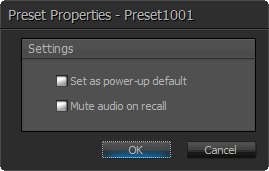Preset Manager
Preset Manager View Sheet
The Preset Manager View Sheet is used to create, edit and recall system presets. The upper field in the Preset Manager View Sheet shows each preset by name. The field below, Selected DSP Blocks, shows the DSP objects on which a selected (mouse click to select) preset operates. A toolbar at the top of the sheet gives the user several options.
Note that devices must be online and awake (not in sleep mode) to save and recall presets when connected to a system.
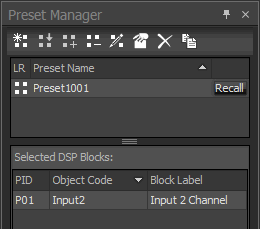
Icon |
Name |
Description |
|
Create New Preset |
This adds a preset in the Preset field with a numerical name starting with ’Preset1001’. By clicking on the name of the new entry, the user can give the new preset a name. |
|
Save Last Recalled Preset |
To save the state of a recalled preset after editing, click the Save Last Recalled Preset Icon |
|
Add Selected DSP Blocks |
To add DSP objects to a preset, first select the preset in the upper field of the Preset Manager View Sheet (mouse click). Select one or more DSP objects in the DSP layout (CTRL+mouse click for multiples) so that each desired object is highlighted. Click the Add Selected DSP Blocks Icon to add the selection to the list of objects being controlled. The object(s) can also be selected and added to the list by holding CTRL while dragging the selection to the list from the layout. |
|
Remove DSP Blocks |
To remove a DSP object from a selected preset, select the object in the Selected DSP Blocks field of the Preset Manager View Sheet. Click the Remove DSP Blocks Icon. Alternately, an object or all objects can be removed by right-clicking on an object in the Selected DSP Objects field and choosing Remove from Preset or Remove All from the resulting pop-up menu. |
|
Select Block Attributes |
To keep certain controls of a DSP object from being altered by a preset, they must be omitted from the block attributes to be controlled. To edit this, select (mouse click) a block from the Selected DSP Blocks field for a given preset and hit the Select Block Attributes Icon. A dialog will appear of the available control attributes of that block. By default all attributes are controlled by the preset – to exclude a control, uncheck the attribute in the dialog. Select All and Clear All buttons exist on the bottom left of the dialog to aid in selection / de-selection of multiple items. A right-click on an Object in the Selected DSP Blocks field will result in a pop-up menu where Select Block Attributes is also available. |
|
Preset Properties |
With a given selected preset, clicking the Preset Properties Icon will display a Preset Properties dialog. There is an option to enable the preset as the power-up default.and whether to mute audio when the preset is recalled. This can also be done by right-clicking on a preset in the preset field and choosing properties from the resulting pop-up menu. NOTE: In a multiple Server system, a start-up preset is applied only to blocks in a device which power cycles, blocks in the start-up preset which are in other devices do not change status.
If any selections are made in the properties Dialog for a Preset, the properties are then shown in parentheses by the Preset name (power-up/mute). |
|
Delete Preset
|
To delete a preset, select the preset and click the Delete Preset Icon. This and all presets can also be deleted by right-clicking on a preset and choosing Delete Preset or Delete All Presets from the pop-up menu. |
|
Duplicate Last Recalled Preset |
To create a new preset based on an existing one, recall a preset and click on the Duplicate Last Recalled Preset. Any preset is recalled by clicking the Recall in the same line as the preset name. Duplicated presets contain the same DSP blocks, attributes and control parameters of the original object. The preset properties (power-up/mute) are not duplicated. |