TEC-X Device Maintenance (1000/2000)
The resulting dialog allows users to reboot and set the network parameters, device description and other TEC-X properties:
| Note |
| The default network configuration of TEC-X units is DHCP, so if there is no DHCP server on the Tesira network the units will revert to link local addressing (169.254.xxx.xxx, netmask 255.255.0.0) schemes. |
Remote Device Maintenance
This view shows the discovered TEC-X devices and any other remote devices in the network. The following buttons are available for the TEC-X devices:
-
Network Settings
-
Device Description
-
Properties
-
Reboot
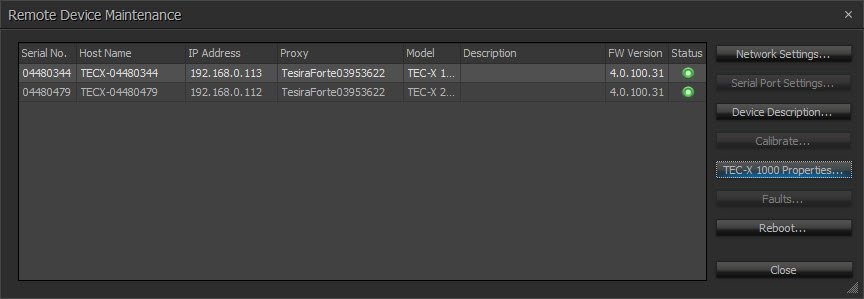
Remote Device Network Settings
The Network Setting Button opens the Control Network and MAC Addresses tabs.
Control Network Tab
The Control Network contains the network configuration. There will be a Control interface and no media interface:

MAC Addresses Tab
Displays the MAC address of the Control Interface:
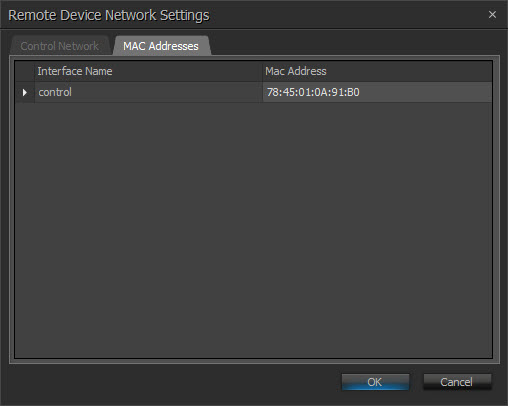
Device Description Dialog
The Device Description dialog displays the current device description, serial number and a text box to update the device description:

TEC-X Properties
The Properties dialog displays the current settings of he selected TEC-X device. The user may define new settings:
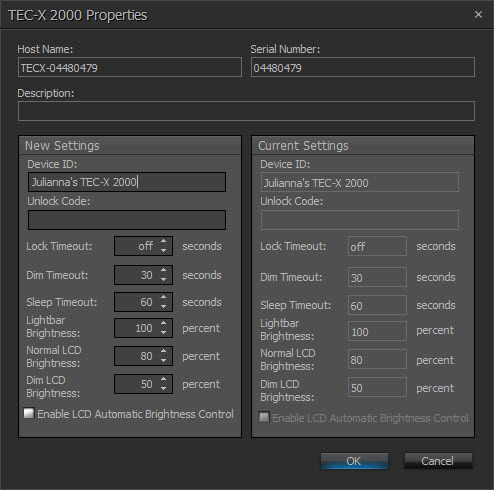
Property Fields and Descriptions
| Name | Description |
| Device ID | The Device ID must match exactly with the device ID in the Control Dialog for the unit to receive the appropriate configuration menus and to control the correct parameters. Multiple TEC-X devices with same device ID will have the same layout. |
| Unlock Code | Allows the user to assign a four-digit PIN that must be entered to access locked device. If the Lock Timeout is set, this Unlock code is required to unlock the unit. |
| Lock Timeout | Determines the amount of inactive time before the unit locks (in seconds). The Unlock Code will then be required to operate the unit. |
| Dim Timeout | Determines the amount of inactive time before the unit dims the display (in seconds) to save power. A sensory input brings the display back to full brightness. |
| Sleep Timeout | Determines the amount of inactive time before the unit goes into sleep mode (in seconds) to save power. A sensory input brings the unit out of sleep mode. |
| Light Bar Brightness | The brightness level of the LEDs at the back of the device. |
| Normal LCD Brightness | The brightness level of the display. |
| Dim LCD Brightness | The brightness level of the display when dimmed. |
| Enable LCD Automatic Brightness Control | Enables/disables automatic brightness control. |