Object Context Menu
When right-clicking a DSP or Logic object on the main surface a context menu will be displayed.
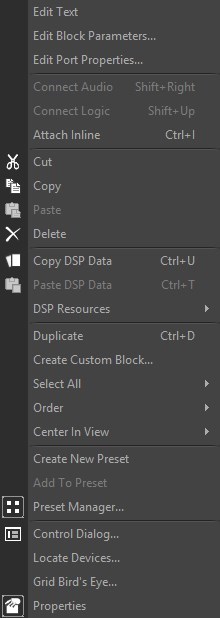
| Name | Description |
Edit Text |
Places the block text into edit mode. |
Edit Block Parameters |
Opens the Initialization dialog for the selected block |
Edit Port Properties |
Opens the Port Properties Dialog |
Connect Audio |
Connects un-wired audio between twos DSP objects |
Connect Logic |
Connects un-wired logic between twos DSP objects |
Attach Inline |
Connects a DSP block placed over the wire. |
Cut |
Removes the selected object(s) from the Layout, and places them in the Clipboard. |
Copy |
Places a copy of the selected object(s) into the Clipboard. |
Paste |
Places a copy of the object(s) from the Clipboard into the Layout. |
Delete |
Removes the selected object(s) from the Layout, without placing a copy into the Clipboard. |
Copy DSP Data |
Places a copy of the DSP data from the selected object into the Clipboard. DSP Data represents the current settings of that Component Object. See Component Object Properties . DSP Data can be copied from only one Component Object at a time. NOTE: Software supports Copy/Paste DSP Data between objects which are of the same type, but which have different sized configurations. Examples: 4x4 & 8x8 Matrix Mixers; 3-band & 5-band Parametric EQ. |
Paste DSP Data |
Places a copy of the DSP data from the Clipboard
into the selected Component Object. DSP Data represents the current
settings of that Component Object. See Component
Object Properties .
DSP Data can be pasted simultaneously into multiple Component
Objects. |
DSP Resources |
Indicates the DSP resource required of the selected DSP objects. Indicates DSP used in TesiraFORTÉ devices or DSP-2 Cards |
Duplicate |
Places a copy of the selected Component or Text Object directly into the Layout. Duplicate also places a copy of the object into the Clipboard. Duplicate works with only one object at a time. |
Create Custom Block |
Adds the selected DSP objects to a new Custom Block |
Select All |
Provides an easy way to select all objects on the Layout. Also allows all objects of a specific type to be selected. Also available via the Edit Menu |
Order |
Opens the Order Menu to move selected objects forward or back on the layout |
Center in View |
Centers the selected objects |
Create New Preset |
Creates and adds the selected objects to a New Preset |
Add to Preset |
Adds the selected objects to the current Preset |
Preset Manager |
Opens or closes the Preset Manager |
Control Dialog |
Opens the Control Dialog for the selected object. |
Locate Devices |
Can be used to bring attention to a device by flashing front panel and/or other visible LEDs, overriding normal front panel display behavior. See Locate for further information. |
Grid Birds Eye |
Opens the Grid Birds Eye for processing object that support it. These include am mixer objects including Gating Auto Mixer, Gain Sharing Auto Mixer, Standard Mixer and Matrix Mixer |
Properties |
Opens or closes the Property Sheet |