Tesira Amplifiers - Rack Mount
Device-specific amplifier configurations for each Tesira Amplifier variant are available from the Object Toolbar via the I/O Block > Tesira Amplifiers menu item.
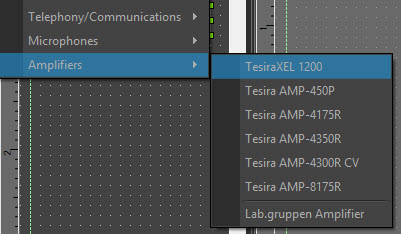
For legacy models of rack-mount amplifiers, click here.
TesiraXEL 1200 Amplifiers
There are two models of TesiraXEL 1200 networked amplifiers with asymmetrical power: the TesiraXEL 1200.1 and 1200.2. Asymmetrical power allows the amplifier to drive power to individual channels above the amplifier's average power per-channel rating, as long as the combined output of all channels does not exceed the total power rating of the amplifier. The 1200.1 drives 1200 W of total power while the 1200.2 drives 2400 W total (2 x 1200 W). See Power Bank for more information on power distribution.
All features, functions, descriptions etc., will apply to both the 1200.1 and 1200.2 models except as specified.
Initialization dialog
When selecting the 1200 model amplifier from the Object Toolbar via the I/O Block > Tesira Amplifiers menu item, the user will be given the option of selecting either the 1200.1 or 1200.2 amplifier, as well as the option to enable sleep mode and mute override and/or logic (both are checked by default.)
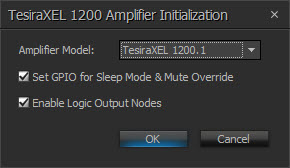
| Name | Description | Range |
| Use Chassis GPIO for Sleep Mode/Chassis Mute | If checked, sleep mode is enabled on the amplifier. | |
| Enable Logic | If checked, a fault and warning logic port will be available for each audio channel. |
Sleep Mode/Chassis Mute
- When sleep mode/chassis mute is enabled, the amplifier can enter/exit sleep mode from the front panel or the physical logic on the device. The physical Logic I/O on the device is used exclusively for controlling and indicating sleep mode on the device and controlling the chassis mute when this option is selected. If Chassis Mute is un-checked, logic blocks may be allocated to the TesiraXEL 1200 block and the physical logic may be used as a general purpose logic IO, the same as any other Tesira server-class device.
DSP Block representation
The TesiraXEL 1200 amplifiers are represented on the layout as a single output block.
- The left side of the block has one active audio input port per audio channel available. The labels (CH#) will match the label of the control tab in the Setup/Control dialog. Any changes made to the naming will be reflected in the Setup/Control dialog.
- The bottom of the block has logic output ports for indicating faults and warnings from the amplified outputs (if logic was selected when placing the block). The label includes the number of amplified outputs that the fault or warning is associated with.

Setup and Control Dialog
Double-clicking the DSP block will bring up the Setup and Control dialog block for the TesiraXEL 1200 amplifier.
Setup Dialog
Numerous functions of the 1200 amplifier may be set up from this tab. Features/functions available from this dialog are detailed in the table and sub-sections that follow.

| Name | Description | Range |
| Dev. IO | Indicates which amplified output(s) are controlled by this channel of the block. | 1-4 |
| Threshold Leve (dB) | Level control that specifies the automute signal threshold. If the signal falls below this threshold for the amount of time specified in the Timeout dropdown, the channel will be automatically muted. | -100 to 0 |
| Timeout | Dropdown that allows selection of the automute timeout to be set or disabled. | Disabled to 1 hour (15 minute increments) |
| Level | Adjusts the output volume within the set min/max range. See Level Control, below. | min/max range -100 to 0, as set by user |
| Invert | Adjusts the polarity of the output signal. | |
| Power (W) | Allows adjustment of the maximum power a channel is configured to use. Changes to the value are reflected in the Channel Power slider. Conversely, adjusting the Channel Power slider will automatically adjust the power level configuration in the Power control. | 1200 W max per one channel |
| High Pass | Enables the high pass filter. This option is only available when the Expected Load is set to 70V or 100V - if set to 4 or 8 ohms, high Pass will be un-checked and disabled. | Set to 70 Hz when active Set to 16 Hz when disabled |
| Expected Load | Allows selecting the load and operation of the amplifier. | 4 ohms 8 ohms 70V 100V |
Enable Fault LED |
When checked, any impedance faults that occur in the amplifier will cause the fault light to illuminate. If unchecked, the fault light will not illuminate for impedance faults. Impedance monitoring is disabled for channels configured for less than 10 watts of power. Faults will be logged in the user events log regardless of the status of the check box. | |
| Channel Power | Allows adjustment of the maximum power a channel is configured to use via a multi-segmented slider. Changes to the values are reflected in the per-channel Power (W) control being adjusted, and any unused power is shown in green to the right of the Channel 4 segment. | |
| Front Channel Lock | When selected, the front panel channel selection controls will be physically locked and may only be unlocked from software. | |
| Reset Channel Power | Changes the power settings to the default value. |
Level Control
The Level (db) control allows a user to select the output volume and the range that the level will be set between. Clicking the value in the Level control will bring up a slider to adjust the output and allow adjusting the minimum and maximum values. After setting the min/max values, the slider will only adjust the Level (db) value within that range.

Power (W) Control
The power setting may not be changed while connected to a running system. Changes to the power setting require sending a new layout in order to update the configuration.
Power Bank
The Power Bank slider at the bottom of the control dialog allows the user to adjust power to any channel while also giving a visual indication of unused power that may be allotted to other channels. The maximum wattage designated for each channel will be indicated in the Power (W) control of each channel. Adjusting the Power Bank slider will adjust the power control wattage proportionally. In the example below, power has been reduced to 200W on channel 1, and the Power Bank slider gives a visual indication of the unused power in green at the far-right end of the slider.
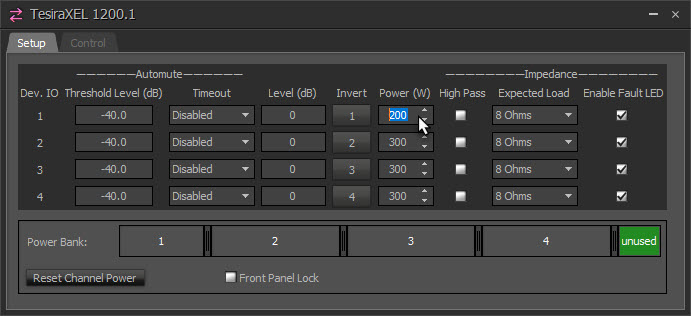
Power may also be adjusted directly from the Power Bank slider as shown below. Power has been reduced on Channel 4 to 90W, thereby increasing the overall unused power as indicated in green at the far-right end of the slider:
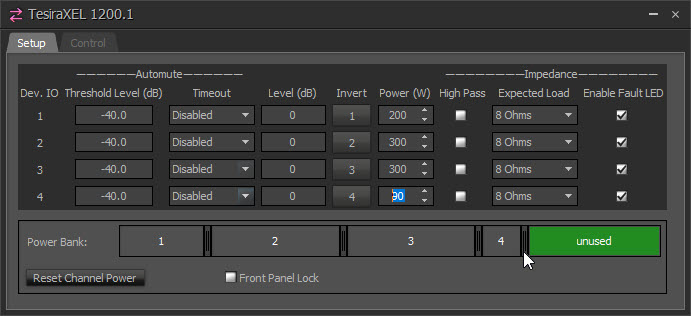
On the TesiraXEL 1200.1, the maximum power that may be allotted to any one channel is 1200W, but this would leave no power available to the remaining channels. In the example below, Channel 1 has been allotted all 1200W of power, therefore no unused power will be displayed on the Power Bank:
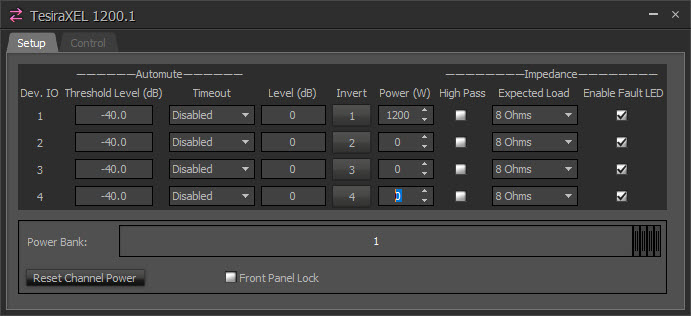
The TesiraXEL 1200.2 has a total of 2400W that may be allocated among the four channels, split between channels 1/2 and 3/4 for a maximum of 1200W per channel. If 1200W is designated for Channel 1, no power may be given to Channel 2, yet channels 3 and 4 may still be allocated a total of 1200W. The Power Bank slider will show the unused power as grouped with channels 1/2 and 3/4.
In the below example, 600W has been allocated to Channel 2, leaving 600W of power available for Channel 1 if needed (shown in green). Channels 3 and 4 have been allotted 400W and 800W for a total of 1200W, which is the maximum allowed between the two channels. Even though there are 600W of unused total power, the total power output of either channels 1/2 or 3/4 may not exceed 1200W. Therefore, the unused power can only be allocated to channels 1 or 2.
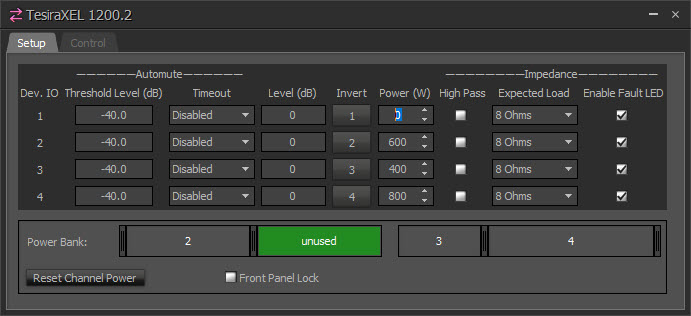
Control Dialog

| Callout # | Name | Description | Range |
1 |
Port Label | By default each port label is identified as CH# (1-4), but may be edited as needed. Changing the port label name in the Control Dialog will change the name on the block in the layout. | |
2 |
Input Clip LED | A software indicator that lights red when the input signal is clipping. | |
3 |
Output Clip LED | A software indicator that lights red when the output signal is clipping. | |
4 |
Input Meter | Meter with a drop-list that allows toggling between dBu and dBFS.* Default setting is dBu. | dBu: -100 to +36 dBFS: -100 to 0 |
5 |
Output Meter | Meter with a drop-list that allows toggling between dBu and dBFS.* Default setting is dBu. | dBu: -64 to +36 dBFS: -100 to 0 |
6 |
Level Control | Operates between the min/max levels set for that channel in the Setup tab | -100 to 0 (as set by user) |
7 |
Mute | Per-channel mute button will be red when channel is muted. | |
8 |
Limiter | LED indicator lights yellow if the channel is being limited. | |
9 |
Protect | LED indicator lights red if the channel is in protect mode. | |
10 |
Fault | LED indicator lights red if the channel is in a fault condition. | |
11 |
Fault | LED indicator lights red if the amplifier is experiencing a fault. | |
12 |
Fault Marquee | Scrolling text will relay any faults the amplifier is experiencing. No text will display if no faults are present. | |
13 |
Mute All** | Mutes all channels on the amplifier. |
* NOTE: dBu scaling is the same as all other input meters in a Tesira system. Choosing to display the value in decibels full scale (dBFS) will change the meter range, yet the meter scales are designed such that the indication on the bar displays in the same place for equivalent signal levels. See example below:
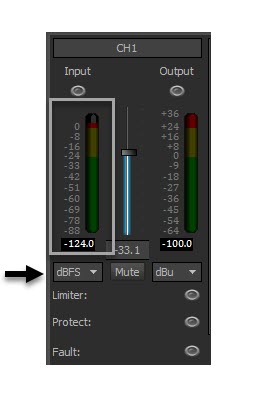
** NOTE: Selecting Mute All will mute or un-mute all audio on the amplifier. If individual channels are already muted, pushing Mute All will mute all channels. Pressing Mute All again will un-mute all channels:
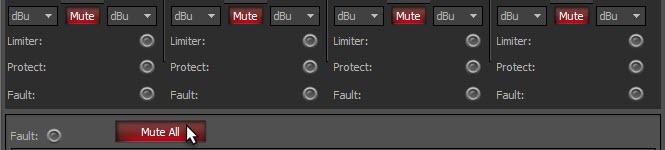
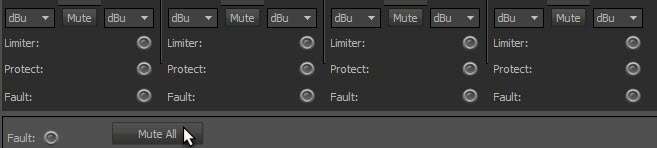
DSP Properties
The Object Properties section gives details about information displayed in the DSP Properties tab on the Object Properties sheet. When the DSP properties are selected for the 1200 amplifier, the Delay EQ Group has an additional option to set each channel's Delay EQ group individually (in other Tesira amplifiers the Delay Eq Group is assigned as a whole.)
When selecting Delay Eq Group from the DSP Properties tab, the following dialog will be shown:
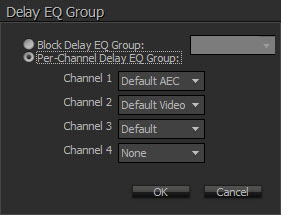
The user has the option to select a different Delay EQ Group on a per-channel basis, or assign all channels as a block to a specific preset (the same as other Tesira amplifiers.)
Rack Mount Amplifiers - Legacy Models
Rack Mount Amplifiers in service prior to the release of Tesira v 3.10 are documented below. These models include:
AMP-4175R AMP-4350R AMP-4300R CV AMP-8175RInitialization Dialog
The initialization dialog allows the user to specify whether the amplifier is to be configured for analog failover, and which channel pairs are bridged. Bridging channels is only supported on non-Constant Voltage amplifiers.
High impedance amplifiers

| Name | Description | Range |
| Analog Failover | Will configure the amplifier input card for failover. | |
| Amplifier Mode | A drop down allows selection of the constant voltage mode (70V and 100V) Constant voltage amplifiers do not support channel bridging. | 70V or 100V |
Low impedance amplifiers
Low impedance amplifiers support bridging of the channels. Each channel pair can be bridged together using the checkbox.
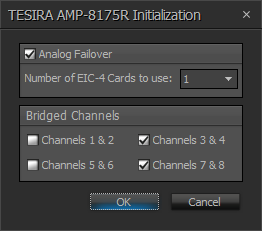
| Name | Description | Range |
| Analog Failover | Configures the amplifier input card for failover. If 8 channel amplifiers are used the additional EIC cards require specifying. | |
| Bridged Channels | A tick box allows selection of the adjacent channels that are to be bridged. |
DSP Block representation
Tesira Amplifiers are represented on the layout as a single output block.
- The left side of the block has an active audio input port per audio channel available. Bridged outputs require a pair of amplified outputs and will therefore be represented with two ports on the block. The first (odd) numbered port of a bridged pair will be designated with a default port label of “B”, and the second (even) numbered port of the pair will be disabled. The DSP wiring must connect wires to the first port.
- The top of the block has one logic input port for power control
- The bottom of the block has logic output ports for indicating faults and warnings from the amplified outputs (either as single channels or bridged channels, dependant on the block parameters).

Associating analog inputs
Add a four channel Analog Input block and set the equipment type to Amplifier. This will allow the analog audio from the amplifier to be streamed to a Tesira SERVER, SERVER IO or TesiraFORTÉ device for further processing.
A four channel or eight channel audio input block can be assigned to a four or eight channel Tesira Amplifier by setting the correct equipment type in the input Initialization Dialog.

Control Dialog
The amplifier dialog is configured to show channel and device indicators and controls for each enabled audio channel.


Channel Indicators and controls

| Name | Description | Range |
| Dev. IO | Indicates which amplified output(s) are controlled by this channel of the block. For bridged channels, both output numbers are displayed. For non-bridged channels, only the single output number is displayed. | 1-8 |
| FA | When active, the channel is receiving its input from its failover analog input. It is only shown when analog failover is configured. | |
| AVB | Lights to indicate that AVB audio is present:
|
|
| Limiter |
|
|
| TLimit | Audio limiting due to thermal over-temperature condition. | |
| TMute | Audio muting due to thermal over-temperature condition. | |
| LowZ | Low loudspeaker impedance detected. | |
| HighZ | High loudspeaker impedance detected. | |
| Muted | Indicated the current state of the amplifier channel:
|
|
| Mute | Turns the channel output signal on/off. | |
| Level | Adjusts the relative output volume. | -100 to 0 |
| Invert | Adjusts the polarity of the output signal. | 0° or 180° |
| Limiter | Will enable the amplifier Output limiter. | |
| Failover | This column is only present when the amplifier has been configured for failover. Enabling test mode lights the button red and causes the amplifier to get its input from the channel’s analog failover input. | |
| Adv. | Opens the Amplifier Advanced Dialog. |
Device Indicators and controls

| Name | Description | Range |
| Fault | Indicates when a frame fault is active. | |
| Warning | Indicates when a frame warning is active. | |
| Temperature | Indicates a frame level thermal fault.
|
|
| Mute All | Mutes all channel on the Chassis. | |
| Failover Inputs | Displays the failover Input dialog. | |
| On / Standby | Toggles the amplifier between on and Standby. | |
| Standby Timeout | The time before standby mode is enabled if signal falls below
the standby threshold:
|
|
| Front Panel Lock | When selected the front panel channel selection controls will be locked. | |
| Select | LED and button. Causes the dialog and associated physical amplifiers LED's to flash green for a short time (5 seconds). |
Advanced Controls

Note: For bridged outputs, a single set of channel indicators and attributes is displayed for both bridged amplifier outputs.
| Name | Description | Range |
| Audio Input | A meter showing the audio input level to the amplifier. | |
| Output Current (Amps) | A read only attribute showing the expected Amps at the output. | |
| Output Voltage (Vrms) | A read only attribute showing the expected Voltage at the output. | |
| Signal Limiting | A read only attribute showing active output limiting. | |
| Gain | Sets the gain, or sensitivity, of the amplifier. | Default: 12dB 0, 6, 12, 18 or 24dB |
| Standby Threshold | Adjusts the threshold for standby timeout. | -100 to 0 |
| Failover Input | Only shown when analog failover is enabled. By default this is mapped to the same amplifier channel. If required the same failover channel can be mapped to multiple amplifier channels. | |
| Expected Load Impedance | The expected output load impedance. Only shown for low impedance amplifier models. | 4 Ohms 8 Ohms |
| Low Impedance Monitoring | When checked low impedance monitoring is enabled. |
Failover controls

| Name | Description | Range |
| Channel | Represents the physical sequence of channels for failover. For 4 channel amplifiers they are mapped 1-4. For 8 channel amplifiers there are two EIC-4 cards and the channels are marked 1-8. The default mapping can be altered in the property sheet. | 1-8 |
| Peak | A software indicator that flashes when the input signal is within 3dB of clipping. | |
| Signal | Lights to indicate that the analog signal is above the threshold setting. | |
| Gain | Sets the amount of analog gain for that channel and is used to compensate for differing input levels (mic or line). | 0-66 in 6dB steps |
| Phantom Power | Assigns +48 Volt phantom power to the input for use with condenser microphones. | |
| Mute | Turns the input signal on/off. | On or Off |
| Level | Adjusts the relative input volume. | -100 to +12 |
| Invert | Adjusts the polarity of the input signal. | 0° or 180° |
| Threshold | Adjusts the threshold of the signal LED. | -64 to +30 |